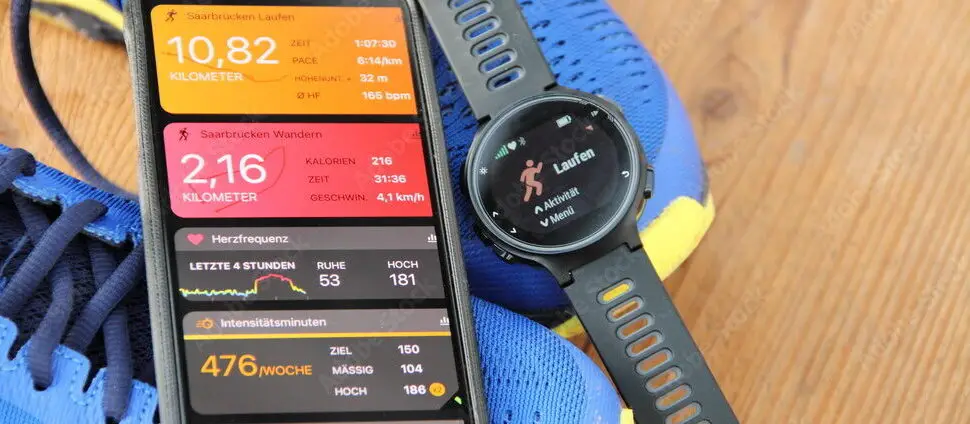Ready to start achieving your fitness goals? Whether you’ve just unboxed your new Garmin watch or you’re just trying to decide if the Garmin watch is the right choice for you, this guide will show you just how easy it is to get started.
Paring Garmin devices is easy and can be done in under 10 minutes. All you need is a Garmin device and an iPhone with the Garmin Connect app; it’s that simple! Let’s get started.
Note: Garmin watches sync most effectively with modern iOS devices. For best results, make sure your iPhone is running iOS 7 or over.
Helping your new Garmin watch connect to iPhone
There are many benefits to owning a smartwatch. One of the biggest perks is how easy they are to set up. Follow these six simple steps to pair your new Garmin watch with your iPhone.
1) Make sure the watch is charged
Even though your new Garmin device will likely arrive with a small amount of battery, it’s helpful to ensure your watch is fully charged before you start pairing.
2) Enable your iPhone’s Bluetooth
Before getting to grips with your new Garmin watch, it’s crucial to enable your iPhone’s Bluetooth settings so that the pairing process goes smoothly.
To select Bluetooth, either swipe down from the top of your phone’s screen and locate the icon or enter your iPhone’s settings menu and enable Bluetooth from there.
Now that Bluetooth is enabled, your iPhone will be able to locate your Garmin watch when it’s time to sync the two.
3) Download the ‘Garmin Connect’ mobile app
The Garmin Connect app allows your Garmin watch to sync data with your iPhone.
To get started, open your iPhone’s app store, type ‘Garmin Connect’ into the search bar and locate the Garmin Connect app. Once you’ve completed the download, you’re ready to set up your watch and take the first step on your fitness journey.
4) Set up your Garmin watch
When your Garmin watch is charged, it should turn on automatically. If not, locate the power button and launch your device to get started!
At this point, there are a couple of things you need to complete to begin syncing your data.
First, your Garmin watch will prompt you to choose your language. English will be enabled by default if you’re in Canada, the US or the UK.
Use the Up and Down buttons located on the side of your Garmin device to scroll between languages. To confirm your selection, push the Start/Stop button.
Next, your phone will prompt you to enable pairing mode. Select yes, and your watch will search for Garmin Connect and try to pair with your mobile device.
5) Create an account on the Garmin Connect mobile app
When launching the Garmin Connect app, you’ll be given the option to create your Garmin account. Tap this and fill out the necessary details.
Note: If you already have an account on the Garmin app from a previous device, you can choose the ‘Sign in’ option to log in to your Garmin Connect account using your old details.
Once you’ve created your account, the app may prompt you to decide which permissions you’d like it to have.
Some permissions, like Bluetooth, are essential for the app to function. Other permissions are optional but highly recommended to get the most out of Garmin Connect and your device.
6) Pair a Garmin Watch with your iPhone
Once you’ve decided on which permissions you want to give the Garmin Connect app, your phone should detect your watch automatically and give you the option to connect it.
Note: If your phone isn’t finding your device, double-check that your Garmin watch is in ‘pairing mode’.
Once you connect via your phone, a six-digit code should appear on your watch. Simply enter this code on your Garmin Connect app.
That’s it! You’re ready to go. The Garmin Connect mobile app will take you through some basic setup procedures.
Simply follow the tutorial on your Garmin Connect app to start customising your watch. Good luck!
Pairing an old Garmin device to your iPhone
If your Garmin device isn’t fresh out of the box, don’t worry. Getting set up is just as easy.
First, it’s essential to tick off the basics before you start the connection process.
- Make sure you’ve fully charged your device.
- Turn on your iPhone’s Bluetooth.
- Download the Garmin Connect app from the App store
Manually pair your iPhone to your Garmin watch
To find pairing mode manually, follow these simple steps:
1) Enter the main Menu on your Garmin device.
2) Tap on Settings
3) If on a newer Garmin model, sync by heading to Phone > Pair Phone.
4) If on an earlier Garmin model, sync by following the route: Bluetooth > Pair mobile device.
All done! Your phone is now ready to pair with the Garmin Connect app.
Sync your watch with the Garmin app
If you don’t already have it, download the Garmin Connect app from the app store.
Next, Create an account and fill in the necessary information. Once you’re finished, your phone should detect the watch and allow you to pair it.
I already have a Garmin Connect account
If you already have an account from a previous device, you can choose the ‘Sign in’ option to log in with your old details.
Then, from within the Garmin Connect app, simply go to More > Garmin Devices > Add Garmin Device. Put your new device into pairing mode and sync it to your phone as usual.
Looking for a new, affordable smartwatch to help you attain your fitness resolution? Why not look at our top picks for the best available smartwatches on a budget?
You can also see a list of some of Garmin’s best selling watches on Amazon below:
Last update on 2025-05-30 / Affiliate links / Images from Amazon Product Advertising API
FAQs
Why isn’t my Garmin Connect app pairing with my Garmin watch?
If your Garmin Connect app isn’t pairing with your watch, try these simple steps:
1) Make sure your watch is in pairing mode
2) Make sure Bluetooth is enabled on your iPhone.
3) Restart your iPhone
4) Restart Garmin
5) Go to your iPhone’s Bluetooth settings and ‘Forget’ your Garmin device, then go through the Garmin Connect pairing process as usual.
Are Garmin watches compatible with my Apple Health App?
Yes! It’s quick and easy to link your Garmin Connect app to Apple Health. Simply follow these steps:
1) Open your Apple Health app
2) Go to Settings
3) Tap Apps
4) Locate and open the Garmin Connect app.
5) Select Garmin Connect and follow the on-screen instructions.
Why am I not receiving notifications on my Garmin device?
If your Garmin watch isn’t receiving notifications from your Garmin Connect app, try these steps:
1) Enter your phone’s Bluetooth settings and make sure that the Bluetooth icon is enabled.
2) Make sure you aren’t in Do Not Disturb mode.
3) Restart both your phone and Garmin device.
What is the difference between Garmin Connect and Garmin Express?
Garmin Connect is used to track and share your activity.
Garmin Express is a software app that works with select Garmin devices to offer an easier way to manage your devices. It can quickly transfer data between devices, update maps, and handle software updates.
To install Garmin Express, find it on the app store as you would your standard Garmin Connect app.